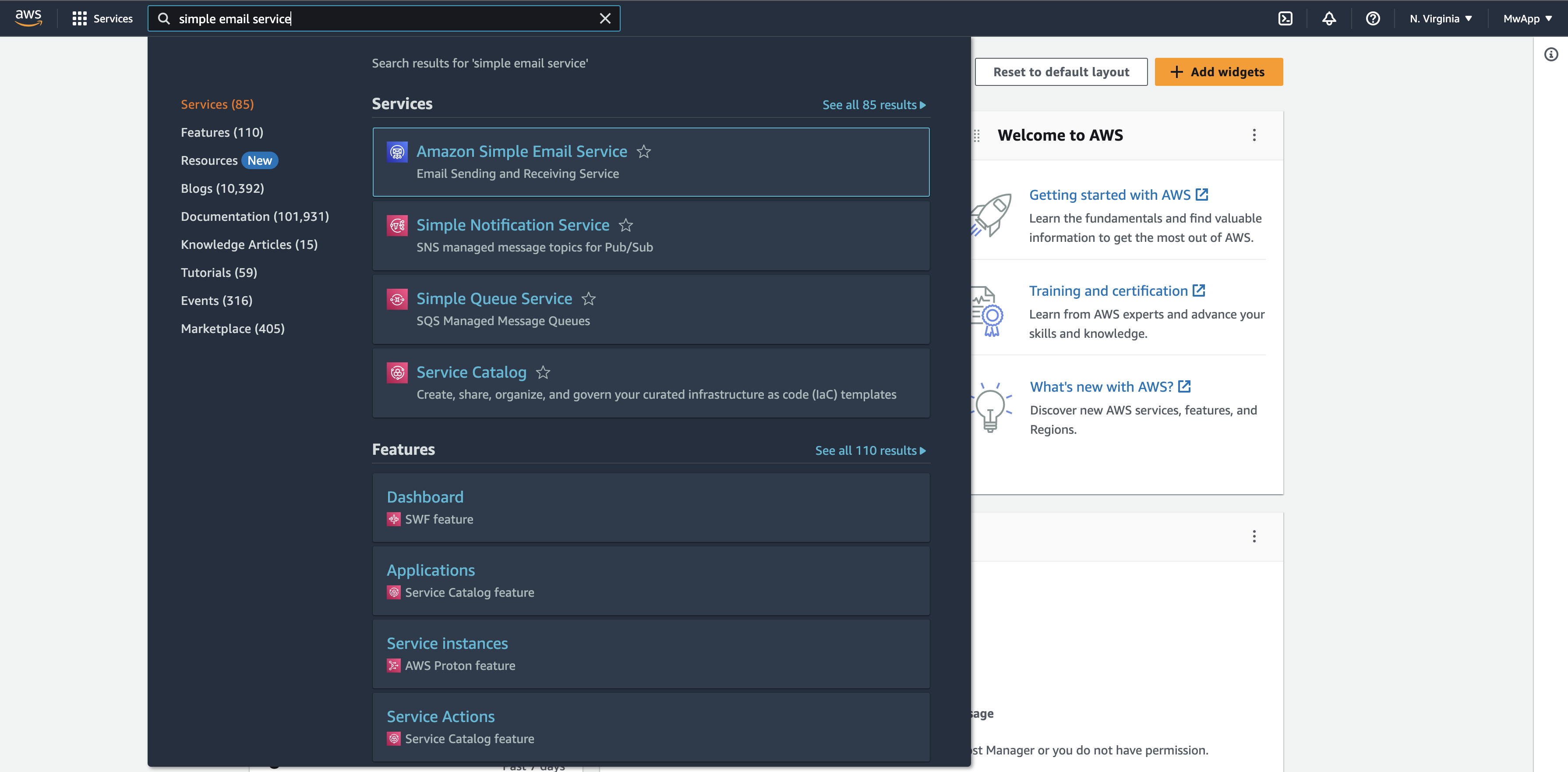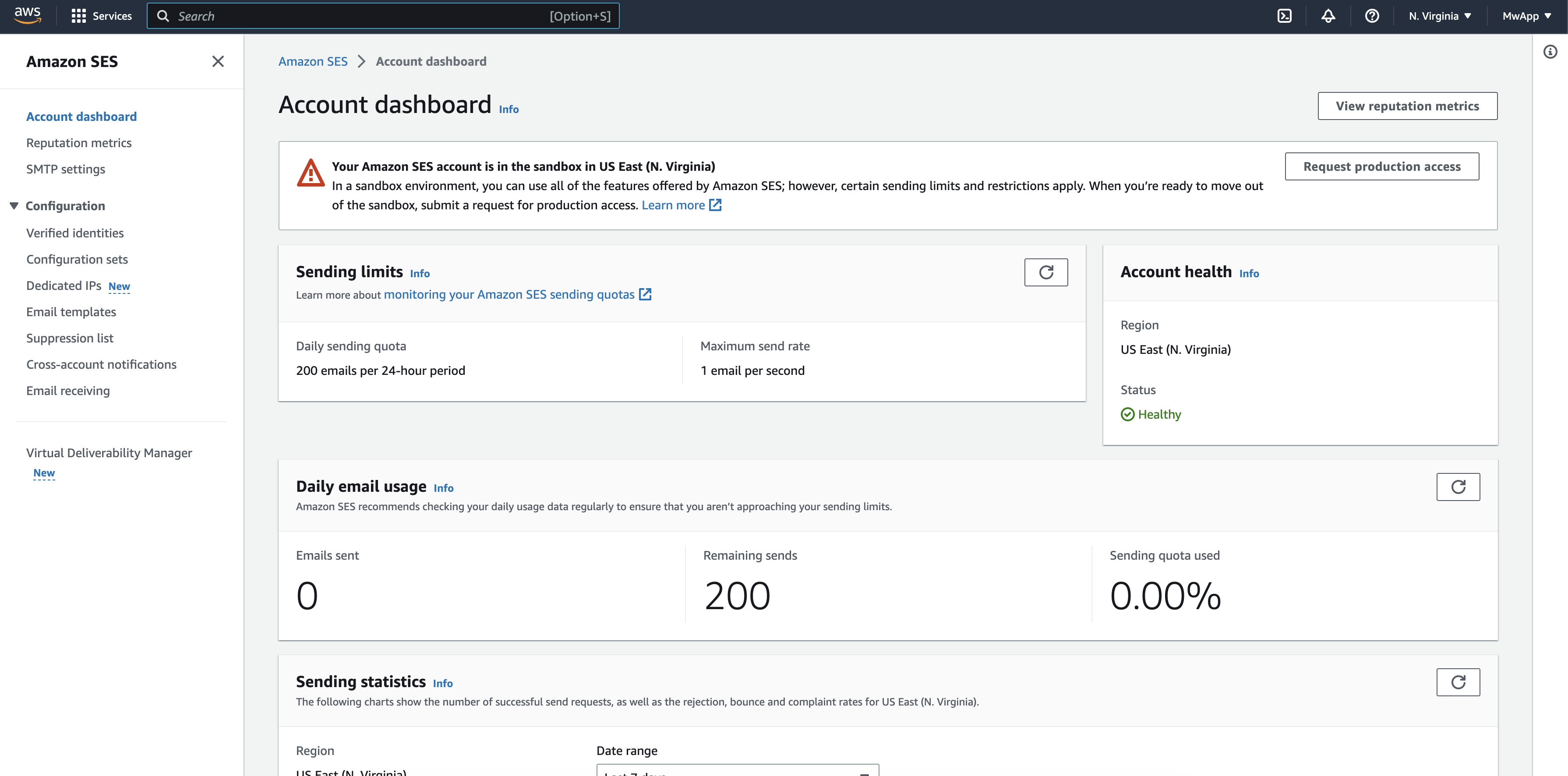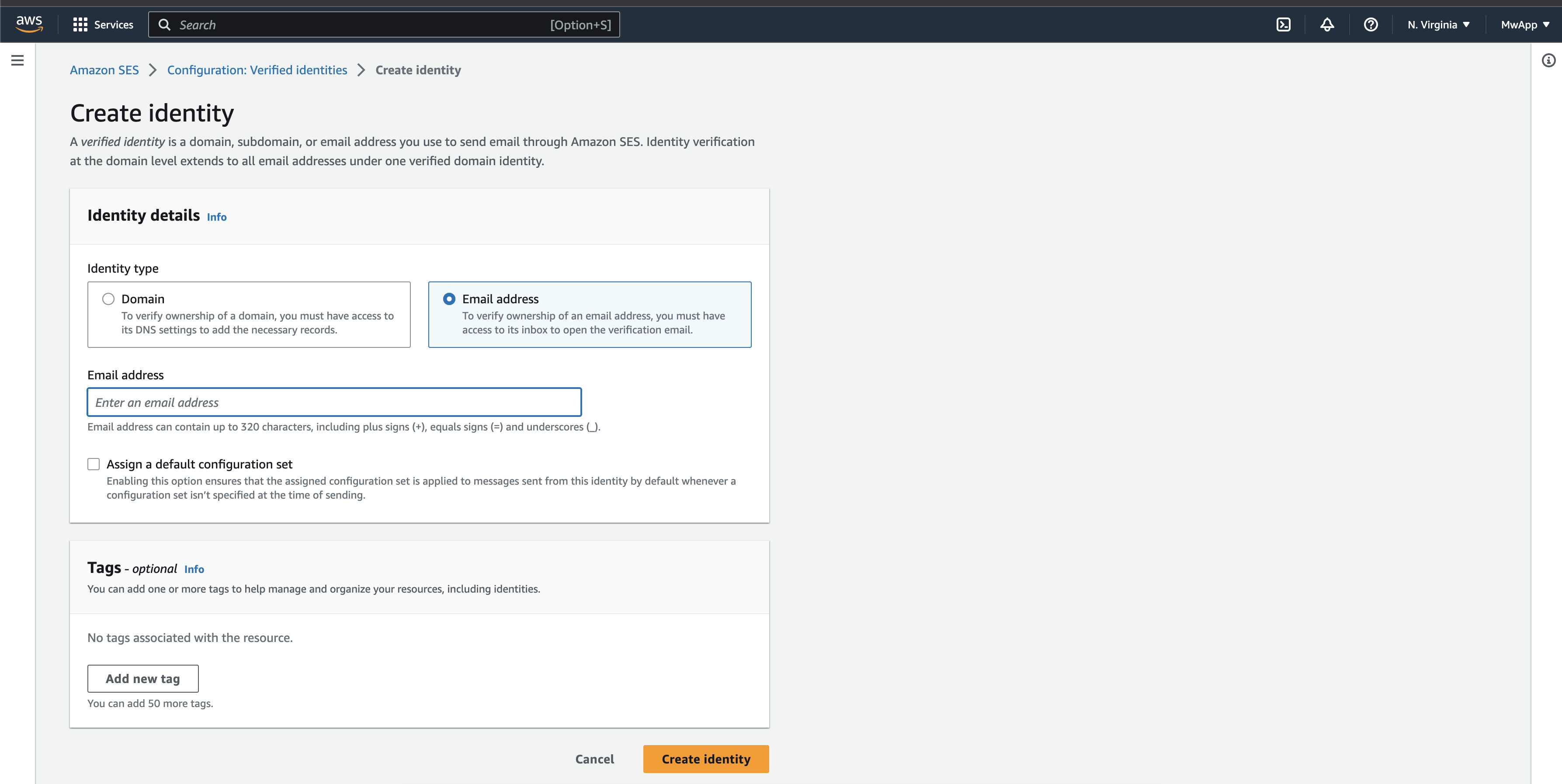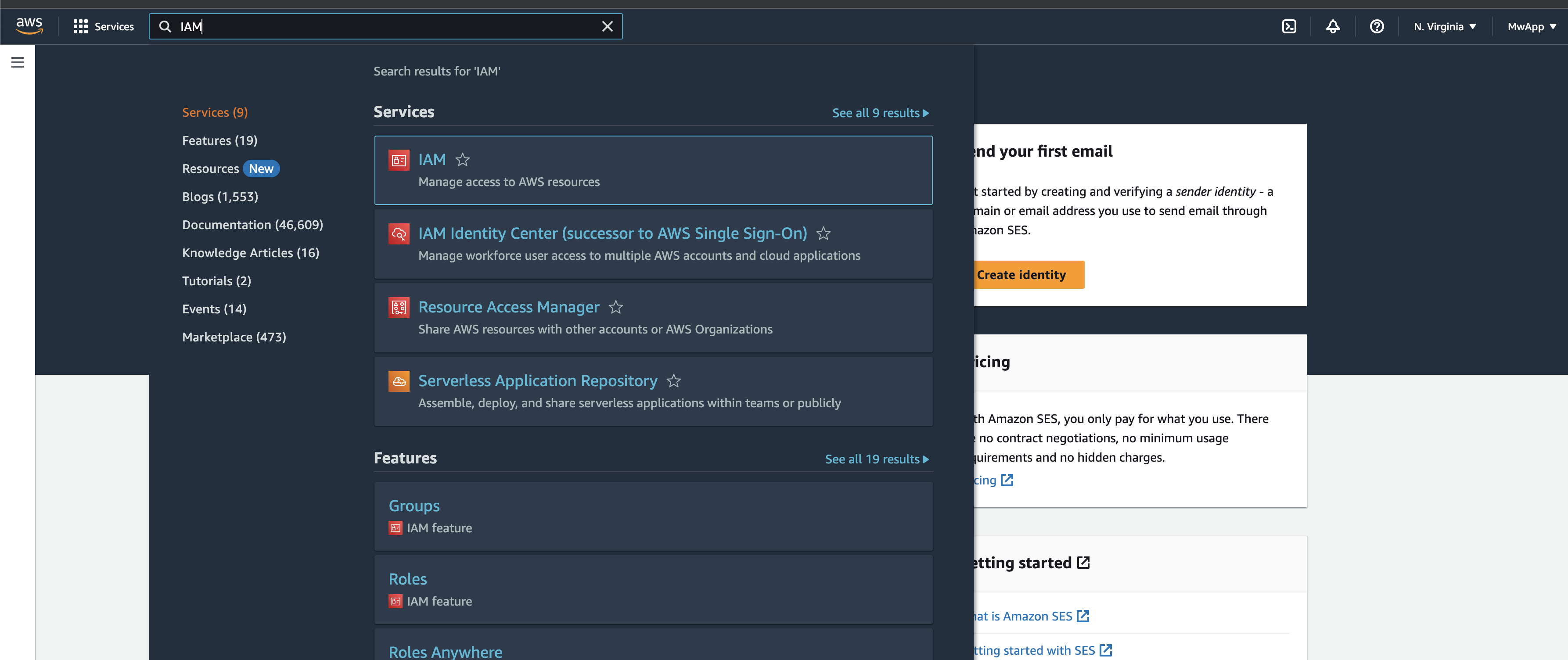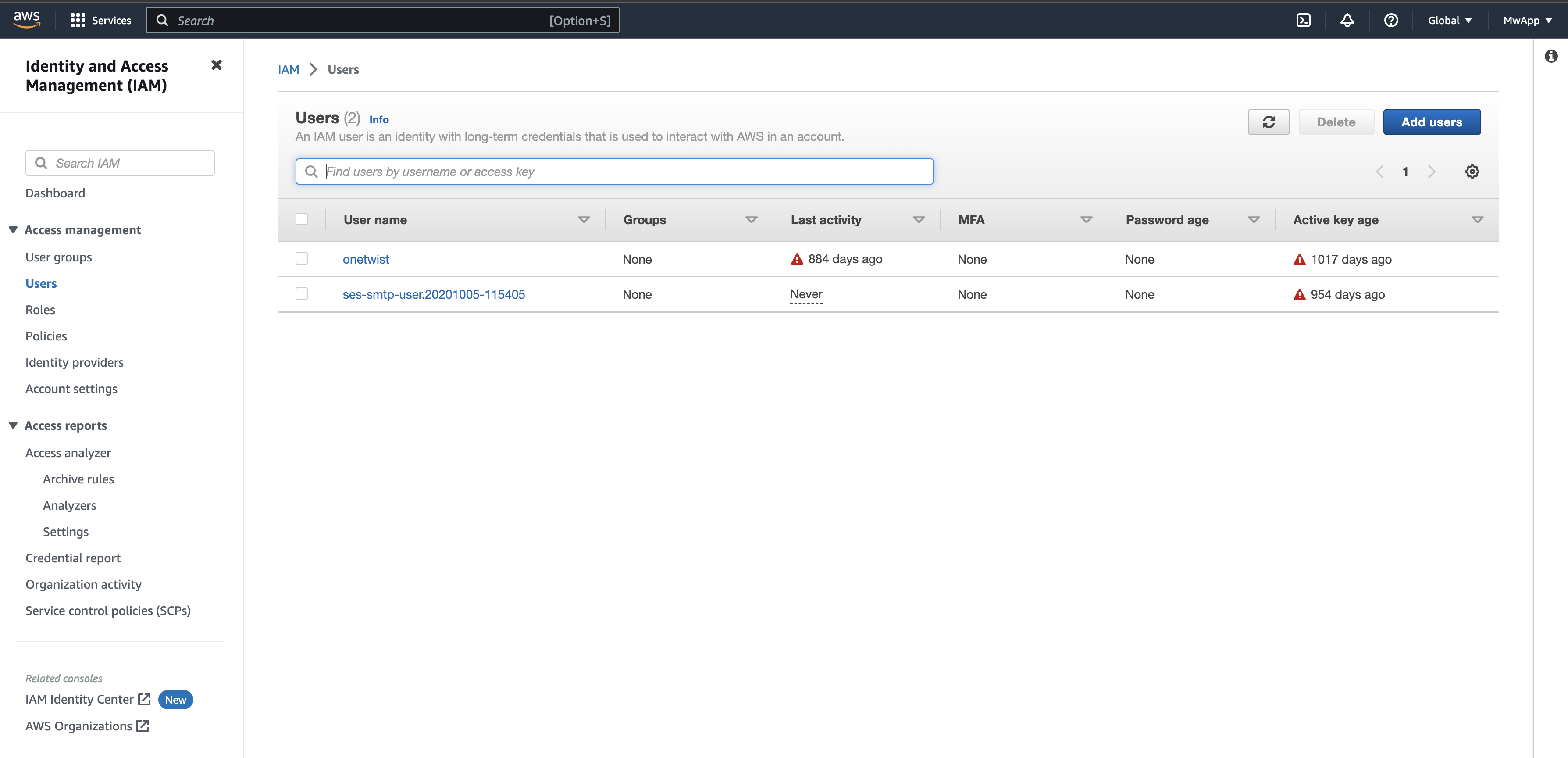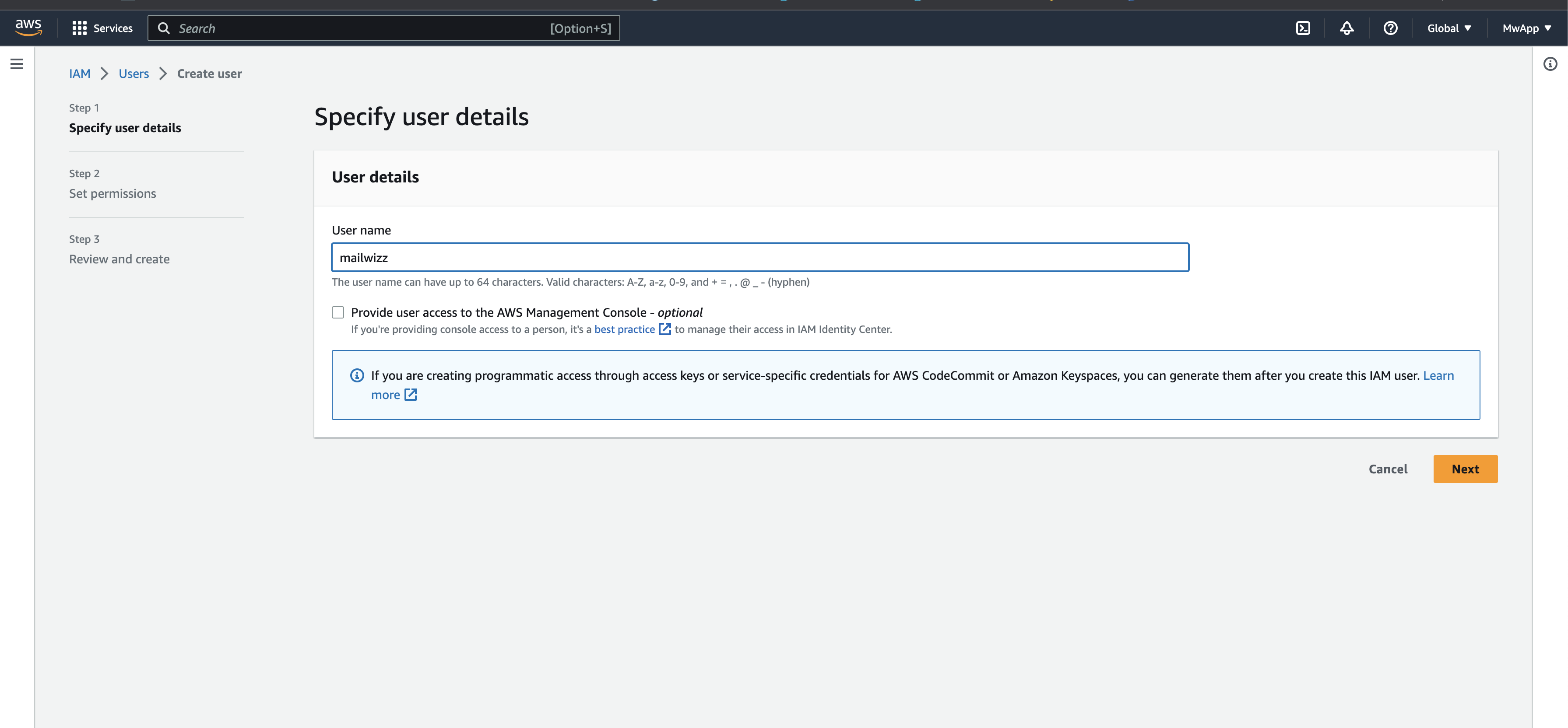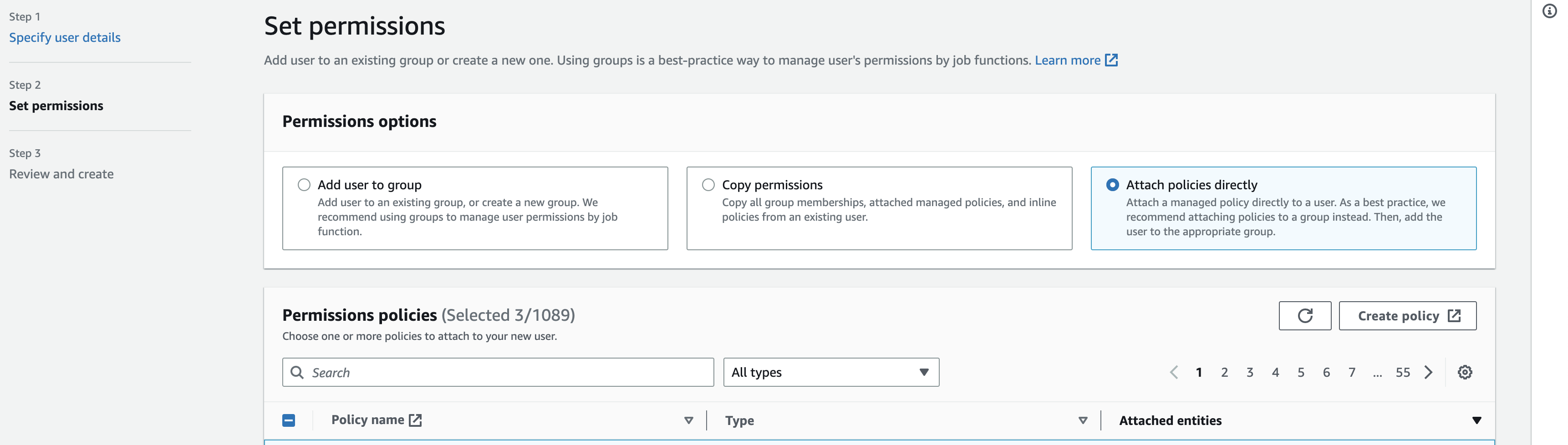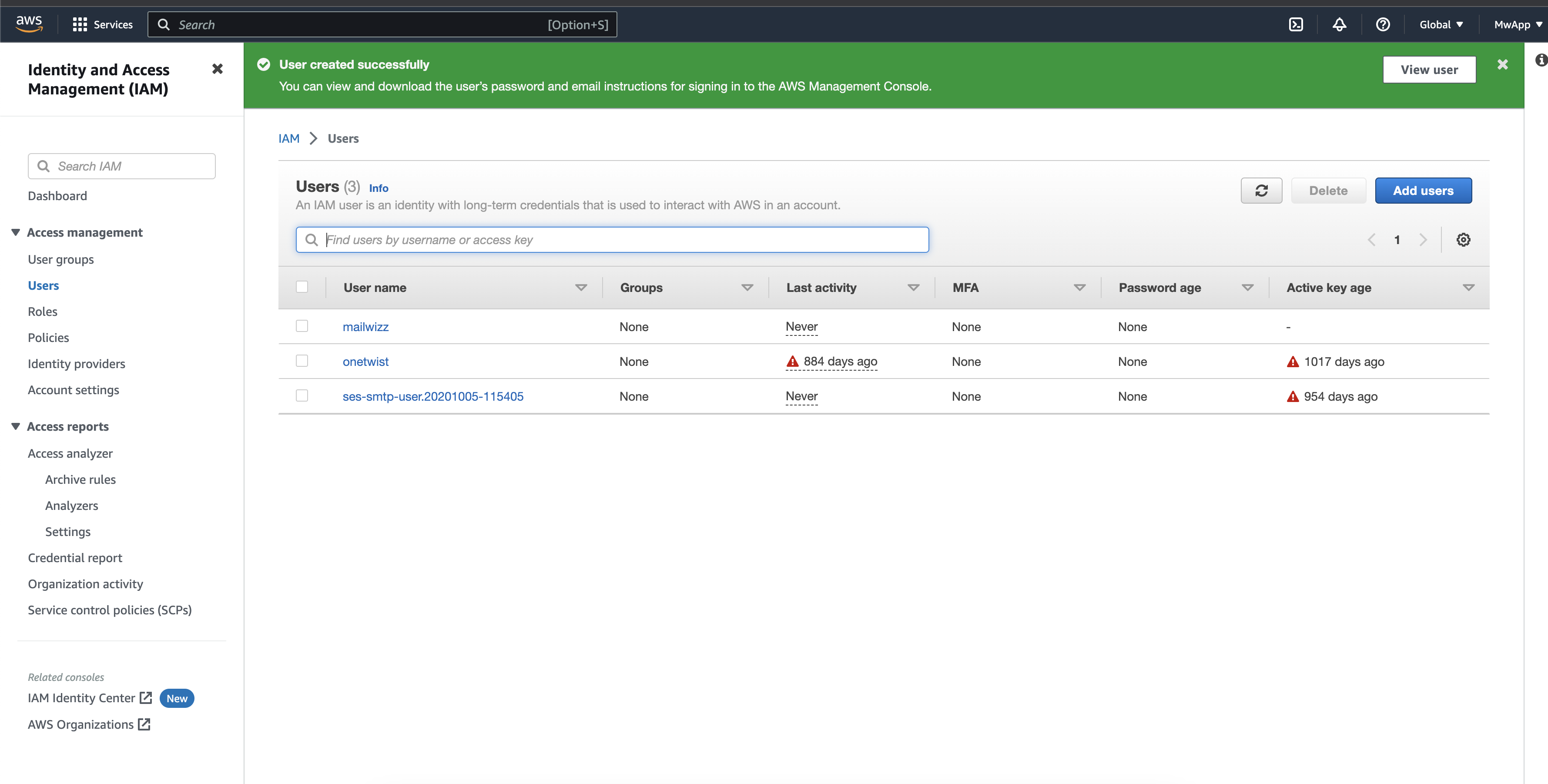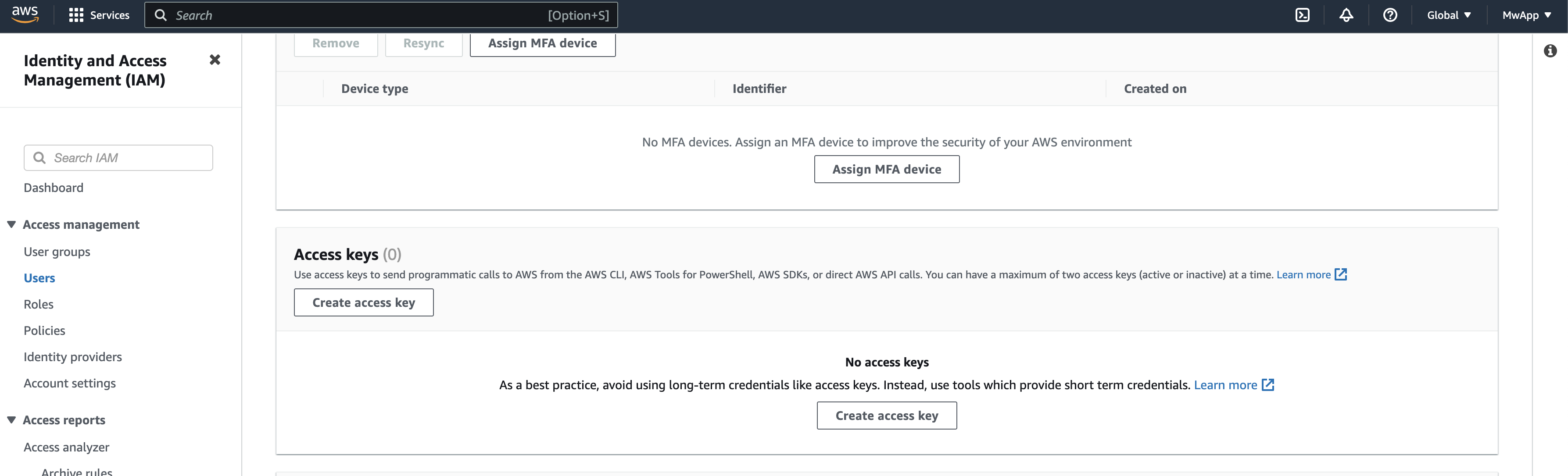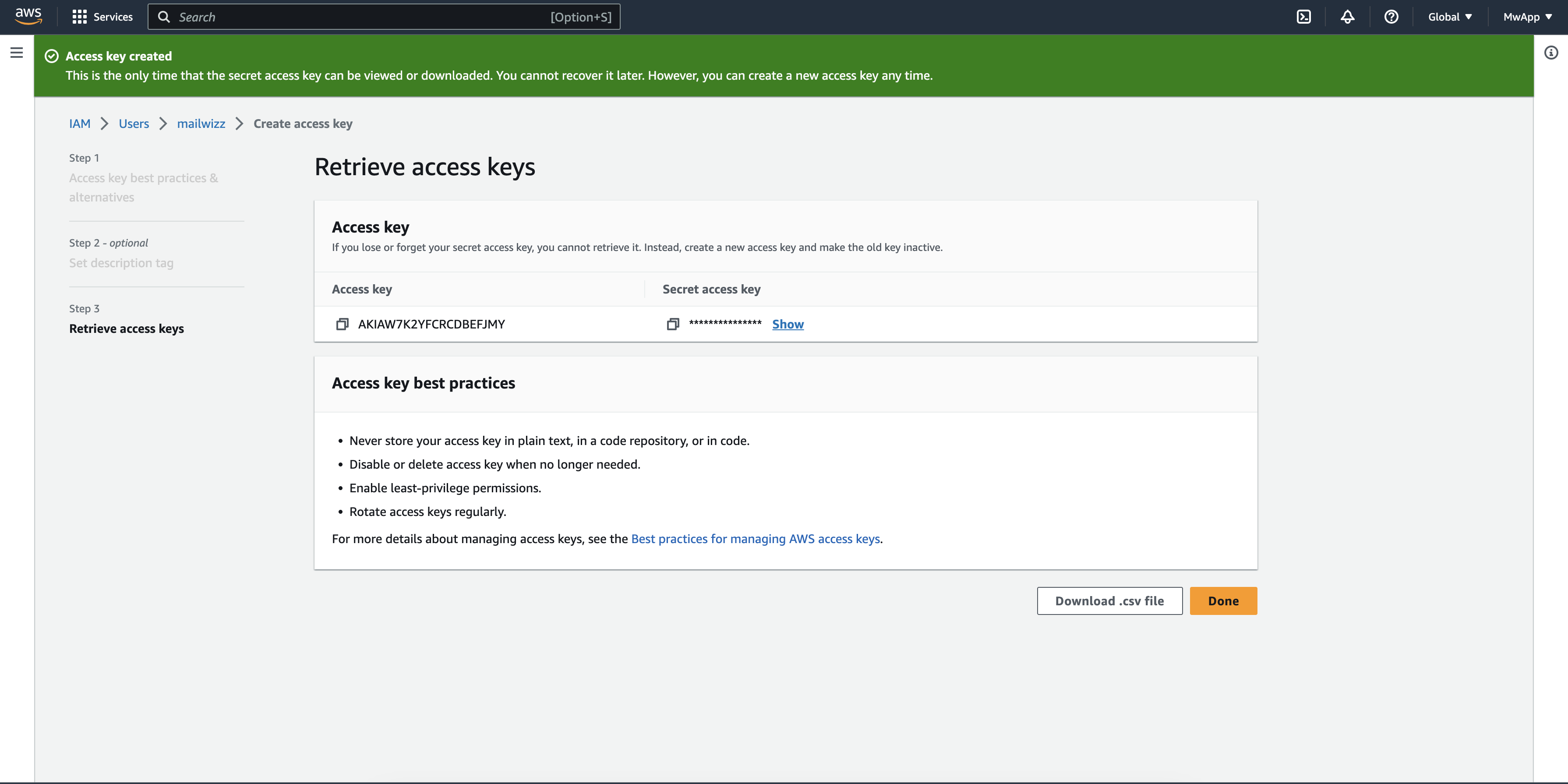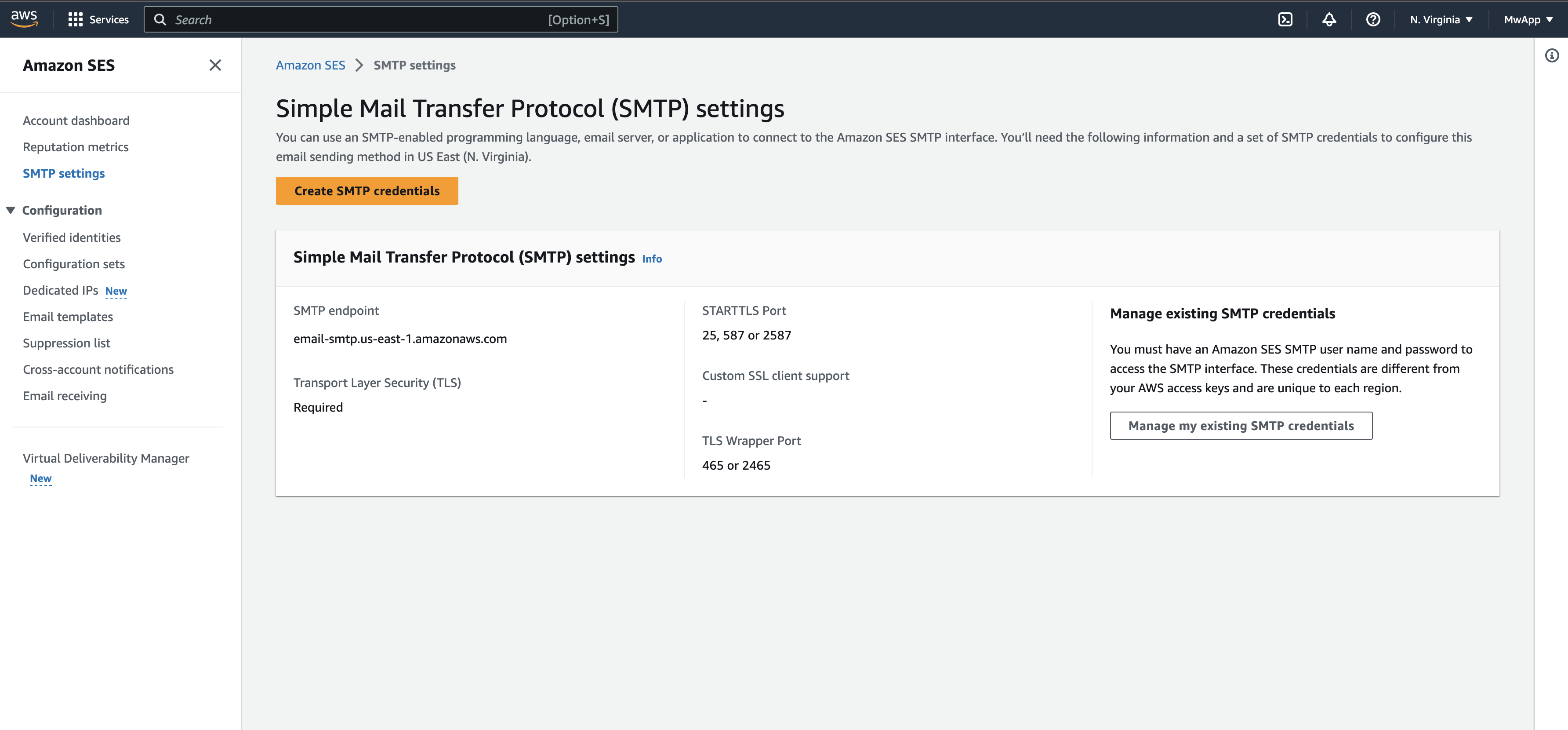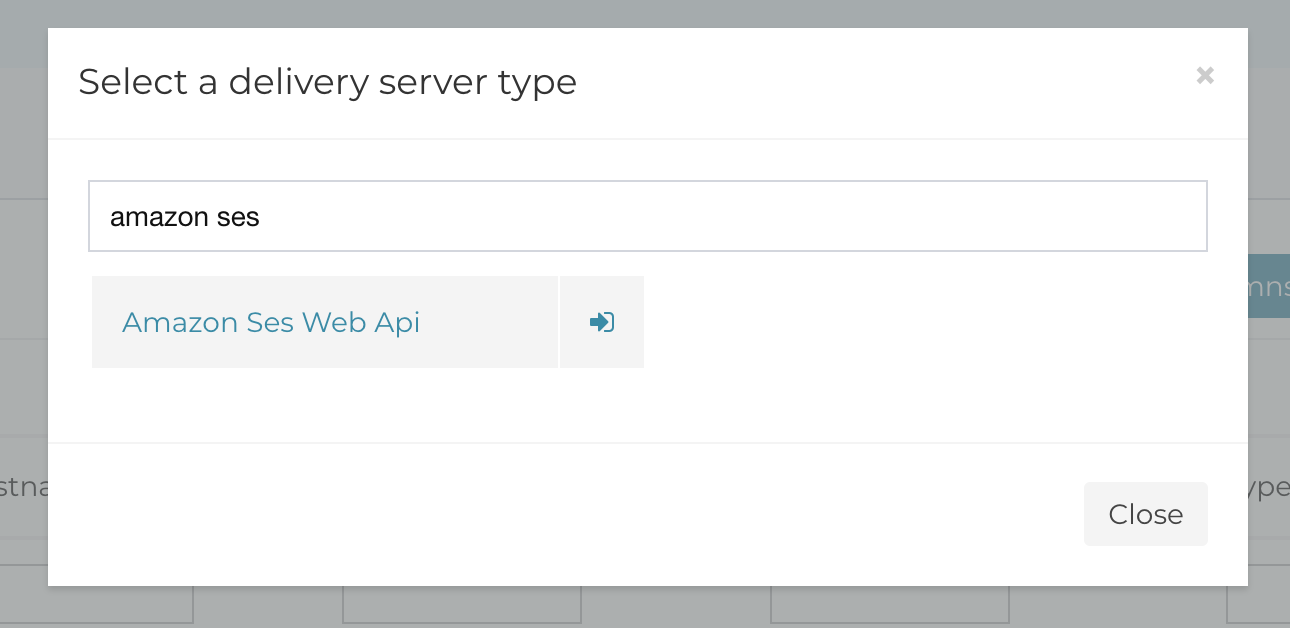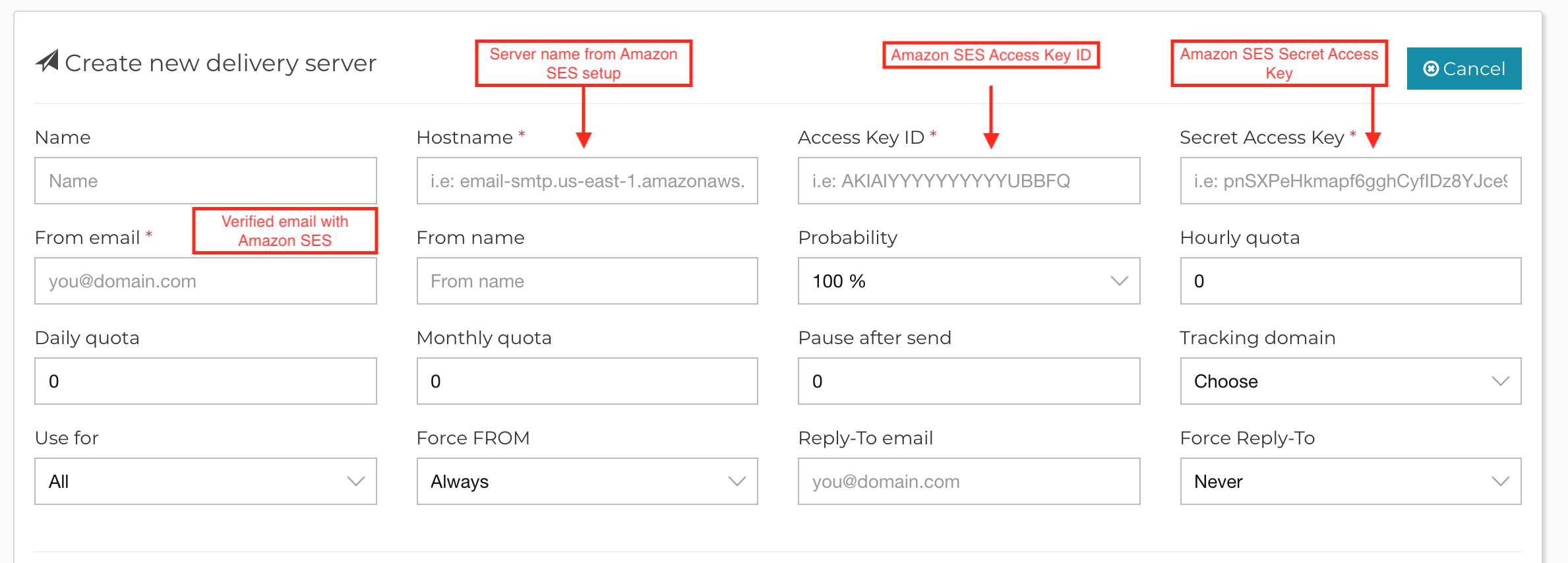Adding a new Amazon SES delivery server (Web API)
This article will drive you through the steps on creating and validating an Amazon SES delivery server.
First of all, you have to create an account here.
Once you are done and you are logged in, you should search for the Simple Email Service.
The Simple Email Service landing page should look like this:
You need to confirm your sender identity.
There are 2 ways: using domain or email address.
AppMail uses email addresses for sender identity, so you will need to validate an email address not a domain:
The process of Verify a New Email Address is pretty straight forward, you add your new email address and then you have to verify it. You will receive an email containing a verification link in the inbox of the email you wish to verify.
Next step would be to create a IAM user and give it proper permissions so it will be able to send emails using SES.
Click on Add users button.
Select a username.
Next step will be to set the user permissions. You can assign the user to a group that will have the necessary permissions, or you can directly assign the policies to the user.
A minimum policies combination would be:
After you create the user you will have to create and save the Access Key ID and the Secret Access Key. You will need these when you will setup the delivery server in AppMail.
Click create Access Key.
The next step will be to go to your SES home page in the dashboard and access SMTP Settings. You will need to note down the SMTP endpoint since you will need it inside AppMail setup.
We are done with the Amazon SES setup. After completing these steps, we will need the following info for the AppMail setup part:
Inside you AppMail app, navigate to Servers > Delivery Servers page, click create new one and choose the Amazon SES Web Api:
Here you will need to fill in the info that you noted from the Amazon SES setup steps:
Save the form and then you will need to verify your server. In the verification step you should enter a valid email address where you will receive an email containing the verification link.
NOTES:
– In case you have a firewall on your VPS, remember to add exceptions in its rules for the AWS IP addresses in order to allow Amazon SES to post bounces to AppMail.
– Check if the SNS Topics were created. See the Feedback notifications for Bounces and Complaints as below:
Related Articles
Add a new delivery server type
If you look in apps/common/models/ you will see lots of files called DeliveryServer{TYPE}.php where type is the provider they implement, for example DeliveryServerAmazonSesWebApi.php In order to create your own delivery server implementation, you ...Cannot find a valid server to send the campaign email, aborting until a delivery server is available!
This error is shown because AppMail does not have a delivery server to pick to send the current campaign. This can happen for various reasons, such as: 1) You actually have never created a delivery server in the first place. 2) You did create a ...When using WEB API delivery servers, bounce processing doesn’t work.
If you are using the web api implementation for Amazon SES / Mandrill / Mailgun / etc and you find out that bounce processing doesn’t really work, below are potential reasons: 1. You are redirecting users from http to https. If that’s the case make ...Delivery servers
Delivery servers are needed in order to send out all the emails from the application. Even if it’s about sending a confirmation email, an email campaign, a test email, you need a delivery server to actually make the delivery. AppMail comes with ...Delivery Servers Warmup Plans
Starting with the version 2.1.10 we added the delivery servers Warmup Plans feature, which was long requested by our customers. Some background on the "Warming Process" Delivery server warming is the gradual process of establishing a reputation as a ...