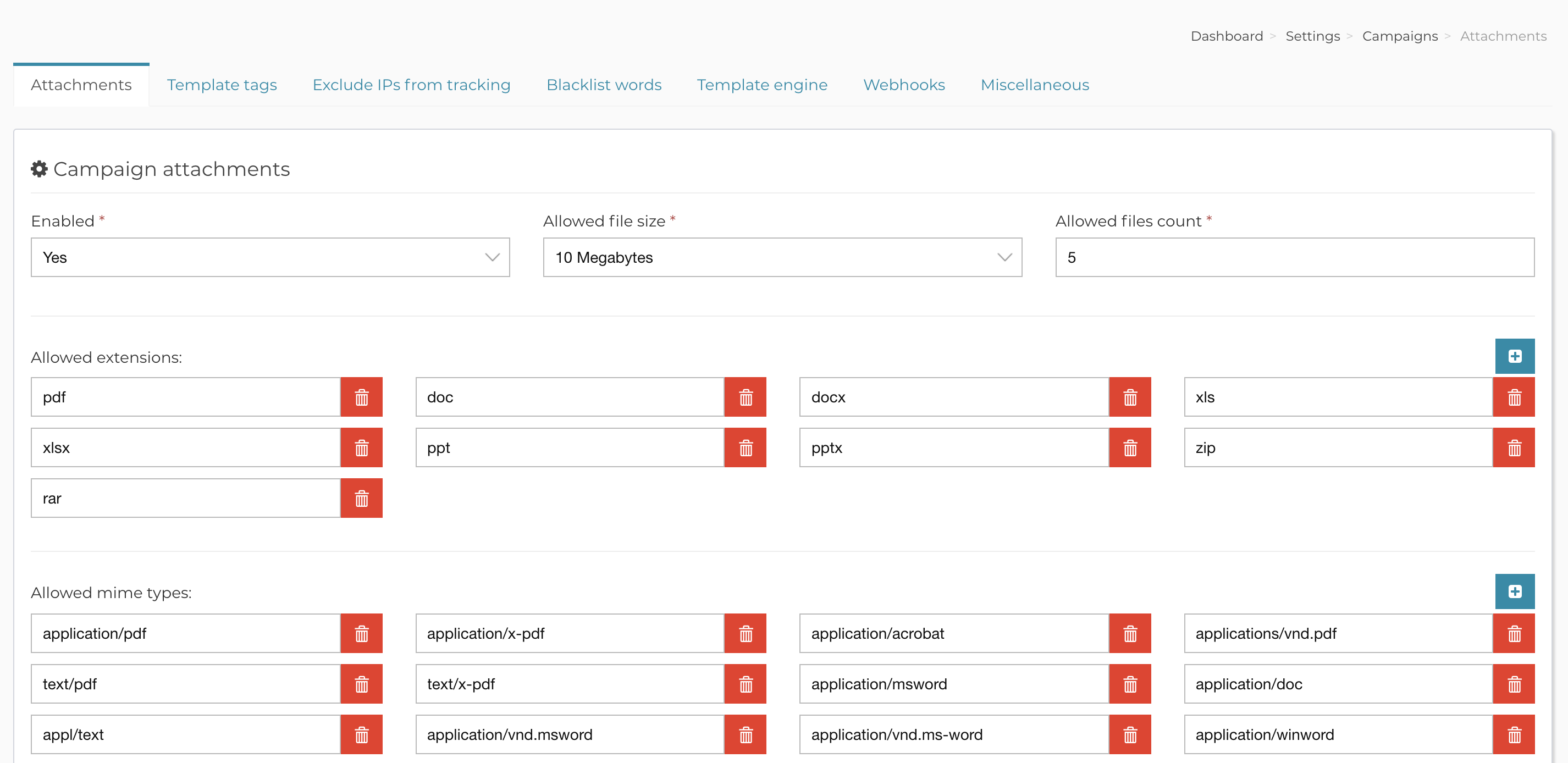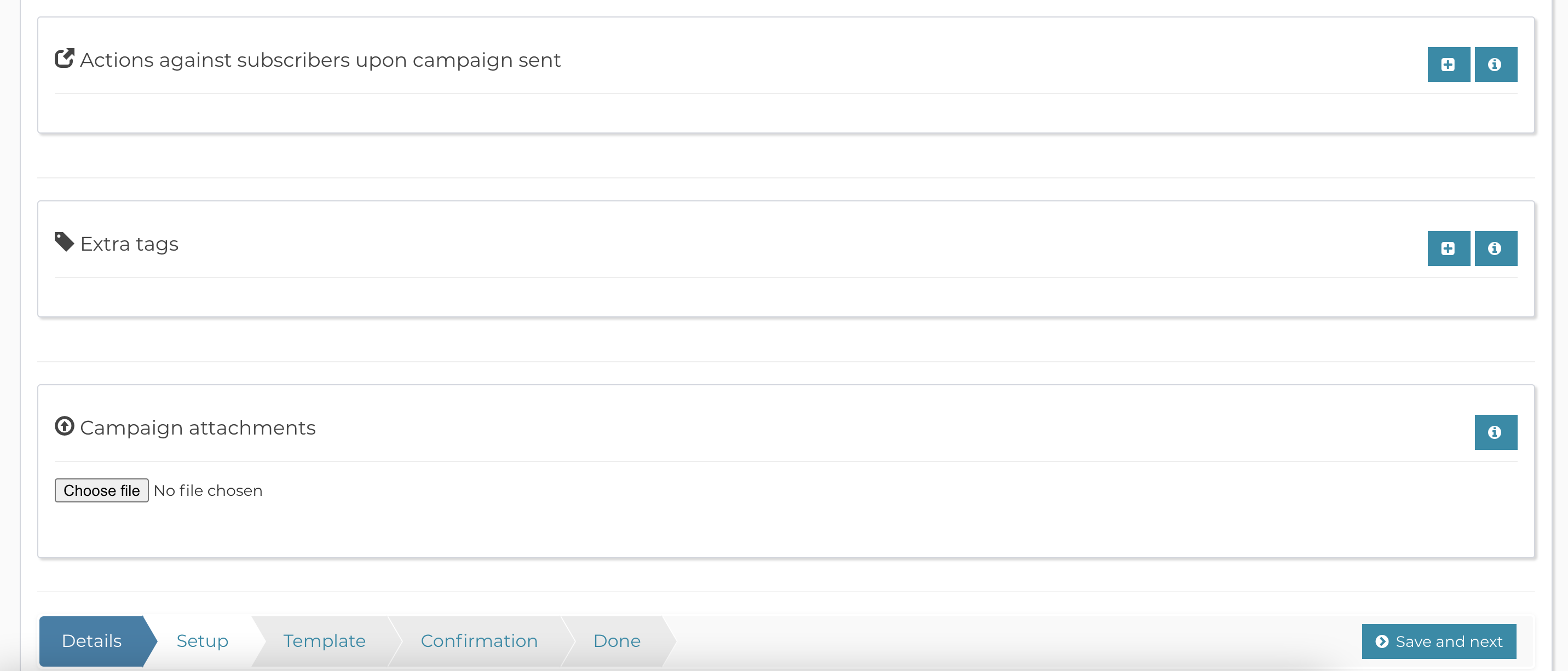How do I send campaigns with attachments?
In order to send campaigns with attachments, you first have to enable and configure the feature.
To do this, you go to Backend > Settings > Campaigns and enable the feature, but also in same screen, you configure what files are allowed to be uploaded, how many and what size, i.e.:
Once this is done, login as a customer and create a campaign, in the setup step of the campaign, you will now have the option to select the attachments:
A few notes:
1. After you upload your attachments, make sure you go back to the setup screen to check if they have been properly uploaded, reason is the upload might fail silently.
2. Even if you set a very high upload limit from the attachment settings, it still depends on your server if that size can be uploaded or not.
Related Articles
Debug send-campaigns command
Starting with version 1.3.5, the cron job command that sends campaigns (send-campaigns) has been modified so that it will help debugging sending speed. In order to make use of this functionality, you should have ssh access to your server so that you ...Recurring Campaigns
One great feature of AppMail is recurring campaigns, which means you can set it in a way that every 10th of each month you could send an RSS FEED campaign with latest blog posts. But this is not all, you can even set it to send in various days of the ...Archive campaigns delivery logs
Since AppMail stores a lot of data, there is one table in particular that will grow very much, that is, the table that store delivery info for each subscriber, its name is `campaign_delivery_log`. This can be problematic for small servers since ...My campaigns don’t send, they’re stuck in “Pending-Sending” status
When this happens, most likely the cron jobs that must run in order to pick up the campaigns and send them are not running, and no, it’s not something wrong with the application, but you simply need to feed the application with the right data in ...Send a campaign
Finally, after your list is created and you have added your subscribers into it, it’s time to create your first campaign. You will be able to select the list you want to use for sending and optionally, a segment from the list. You can add a new ...