SMS Channel
Welcome to the world of SMS chatbots! These bots provide a direct and efficient way to communicate with your audience via text messages, opening doors to enhanced customer engagement and streamlined communication.
Introduction to SMS Channels:
Ubiquity of SMS: SMS (Short Message Service) is one of the most widely used communication methods globally. It's accessible on almost every mobile device, making it a universal tool for reaching a broad audience.
Direct and Personal: Unlike emails or social media, SMS messages are often perceived as more personal and direct. This makes SMS an excellent channel for engaging with customers on a more intimate level.
High Open Rates: SMS messages boast high open rates, significantly higher than emails. This ensures that your messages are not just delivered but also read by your audience.
Speed and Convenience: SMS allows for instant communication. It's an efficient way to send timely updates, alerts, and responses, enhancing customer experience.
Versatility: From marketing campaigns to customer support, SMS can be used for a variety of purposes, making it a versatile tool in your communication arsenal.
Supported Providers
Twilio: more information here
SignalWire: more information here
Telnyx: more information here
Message Media: more information here
Vudu Mobile: more information here
Step by Step to create your first SMS Chatbot
This guide is using Twilio as a provider, the other provider is having the similar process.
Step 1: Pick Providers
As follow are the providers we currently work with. Different providers support different bots. Choose your provider according to your needs. Create an account with them and pick your number.
Please note, some of the providers support Voice or WhatsApp as well.
In this example, we will use Twilio as an example
Step 2: Sign up & Get numbers
Take Twilio as an example. On their website, sign up, login in, then you will get to your dashboard:
Step 3: Connect Twilio to OCP
In your Twilio account, copy the account SID and account Auth Token as per the screenshot below:
put your copied values in corresponding fields.
click "Save".
click "Add Phone Number" if you are building an SMS or Voice Bot, otherwise, “Add WhatsApp Number”.
Step 4: Sync the numbers into OCP
Click "Add Number" in area 3 in the above picture after connecting your provider with OCP.
After adding phone numbers:
use the plus button to create new a flow.
button 2 is for "Open Flow" of this phone number.
The message type supported in SMS Channel
In the SMS channel, we have mainly two different message types:
Send Message
Question Node
Blacklist Feature in SMS Channel
OCP now allows its users to add bot users to blacklist. Once added to the blacklist, no messages can be sent to these users.
The advantage of this feature is that it frees you of the worry of accidentally messaging a user that does not want to be contacted, saving you from violating any TCPA regulatory laws.
Feature
Note: This feature is only available on SMS bots
Black List Actions
The Blacklist Actions can be found in the Advanced Actions section of the action node.
Search From Blacklist
This action is used to search for users which are already present inside the blacklist using their phone numbers.
The black list can also be studied from the Tools section, under blacklists tab:
Add To Blacklist
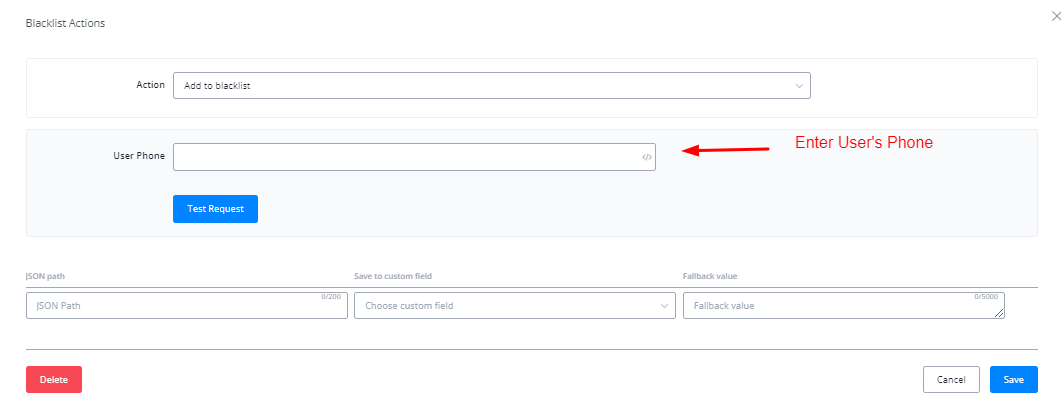
This action allows you to add bot users into the black list using their phone number
This action allows you to add bot users into the black list using their phone number
Remove From Blacklist
Exporting Blacklist
You can export the bot users inside the blacklist from the tools section. The resultant file will be a CSV.
Matched In Blacklist - Trigger:
If a user tries to contact you again, or enters a system when they are already inside the black list, you can use this trigger to execute different conditions and actions.
The trigger will monitor all the bots in the workspace. You can set this trigger in one of the bots to handle exceptions.
You can set this trigger by going to the Automations tab and selecting “Matched In Blacklist” from the drop-down.
Common Errors in SMS Channel
SMS message isn’t delivered
If you have using Twilio for the SMS channel, and you find that the message isn’t deliveried.
You can follow the below checklist:
Check error log in OCP
Check error log in Twilio
Make sure Geo-permission is enabled in your Twilio account
Sometimes, you need to enable the Geo-Permission in your Twilio account, you need to select the regions and countries you will allow to send the message.
Related Articles
Cannot add my number to Voice/SMS channel
Are you using Twilio? Have you used this number to create a WhatsApp bot? If yes, you will need to delete the WhatsApp bot and remove the connection on the WhatsApp channel. Then add the number again in Voice and SMS channel. You can use the same ...WhatsApp, SMS & Voice Bot
Pick Providers As follow are the providers we currently work with. Different providers support different bots. Choose your provider according to your needs. Create an account with them and pick your number. OCP has put links for you to jump to their ...SMS bot not responsive(Twilio)
If you have using Twilio for the SMS channel, and you find that the message isn’t deliveried. You can follow the below checklist: Check error log in OCP Check error log in Twilio Make sure Geo-permission is enabled in your Twilio account Sometimes, ...FAQ & Common Errors for SMS Bot
Error: “Message not sent because outside telemarketing hours” In the SMS channel, there is a setting of Telemarketing hours, you can find these settings in SMS channel settings as per screenshot below: You need to select the working hours. please ...Facebook Channel Common Errors
Facebook Channel Common Errors Facebook Channel Common Errors Error: “Unsupported post request. Cannot be loaded due to missing permissions, or does not support this operation” Error: “Sending payload: 2534015 (#100) Invalid message data” Error: ...