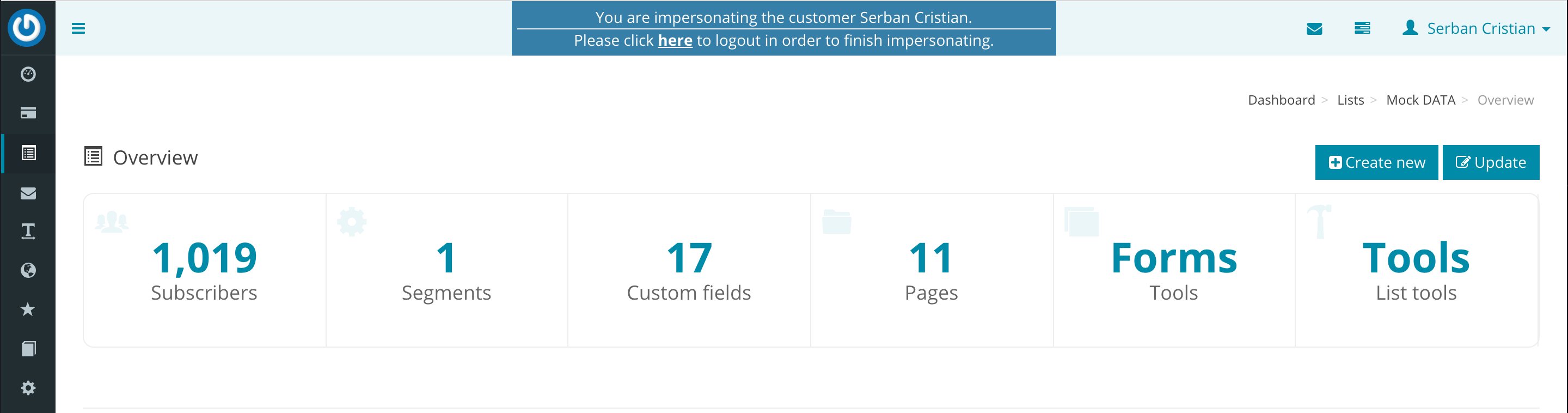How do I edit the email list pages (subscribe, unsubscribe, profile page, etc)?
When we talk about list pages, we are talking about pages like Subscribe, Unsubscribe, Profile page, etc, basically, all the pages that you can see at Backend > List page Types from where you can also set the default way of how the list pages will look like.
The changes you do here will be inherited by all the list pages that you can see when you login as a customer and you click on the Pages box from your list overview:
As a customer, you can also edit these pages as you wish to customize them for each list. Then later, if you want to use the pages from a list into another list, then simply copy the existing list, this way the customized pages will be copied too.
Related Articles
Setup guide for the “Subscribe by email” extension
After you have installed the Subscribe by email extension, it’s time to set it up properly so that subscribers will be able to subscribe or unsubscribe by email directly, instead of going to a subscription/unsubscription form. If you go to the ...Create your first email list
In order to start sending email campaigns, you should start by creating your first email list. Your email list identifies you as a sender, it contains your information and allows you to take various decisions related to your subscribers. Each list is ...Where is my subscription page?
In AppMail, each email list has its own pages that you can edit and customize according to what your list represent. You can view your email list by logging into AppMail as a customer and clicking the Lists link from the left side menu. Once you ...Redirect the subscriber to a custom thank you page after subscribe
In order to redirect the subscriber to another page than the default one from AppMail after he subscribes, you have to follow a few simple steps. First, you have to enable the “List form custom redirect” extension which is disabled by default. This ...Add subscribers to your email list
Once your email list is created, next step is to start importing your subscribers into the list. In order to do so, just click on your list title from lists area, then click on the Tools box, followed by the Import box. You will be allowed to import ...