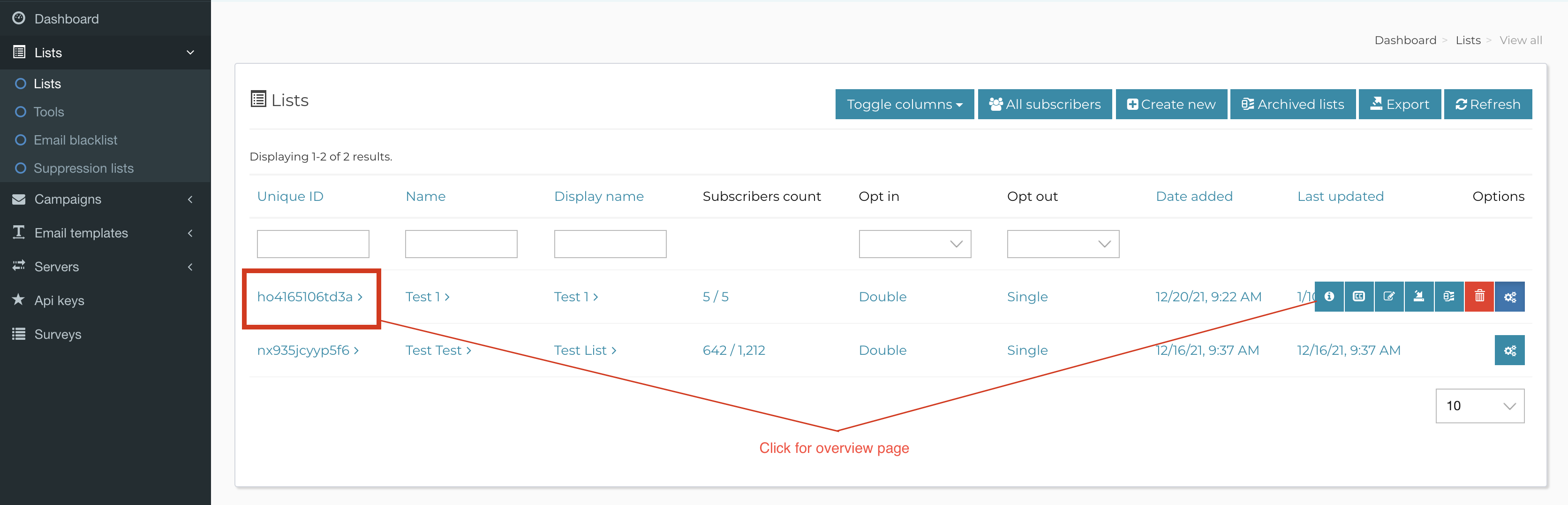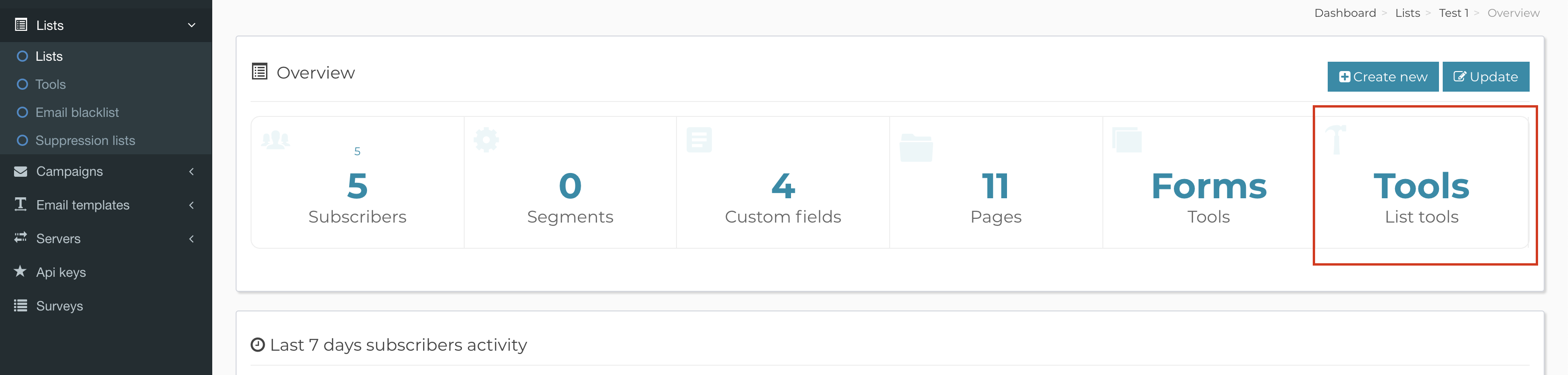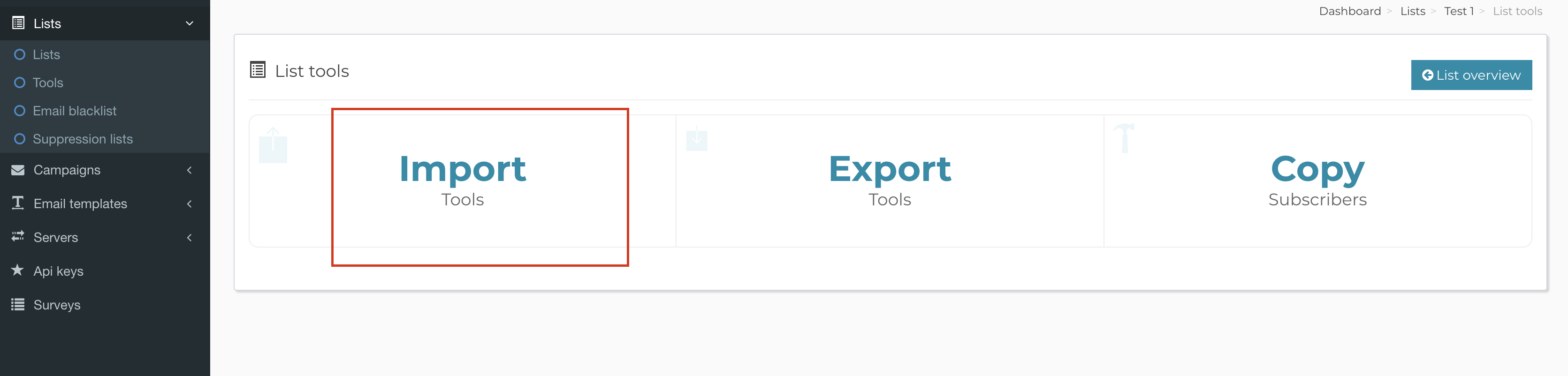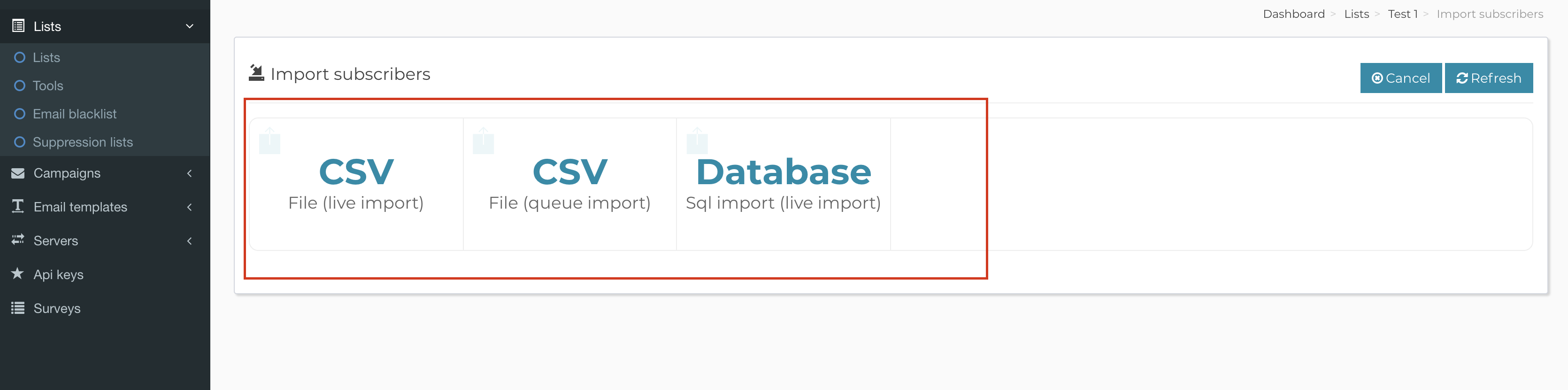How do I import subscribers
This is a common question and even though the answer is very simple, for a reason or another, seems that many people get confused on how they can achieve this, so I will illustrate this, step by step with images.
Step 1: Login as a customer into your application and go to your lists:
Step 2: Click on your list title or on the Info icon for your list
(see highlighted section on Step 1)
to see the list overview page from which you will click on the Tools box:
Step 3: Click on the Import box:
Step 4: Choose one of the import options depending on the file you need to upload:
That’s it, once you select the file, the import will start, and your subscribers will be imported into your list.
Possible issues and fixes:
1) If you get an error that the file type is not allowed, you can go to Backend -> Settings -> Import/Export and disable mime type checking.
2) If the app complains that the filesize is too big, go to Backend -> Settings -> Import/Export and increase the allowed size for uploaded files. If the app still complains afterwards, contact your host to alter your PHP configuration and allow bigger files.
3) If the importing doesn’t start, or it dies while processing, then most likely you have set too many Subscribers to process at once from Backend -> Settings -> Import/Export, so make sure you lower down the number to an acceptable one where the server will be able to process the files.
Related Articles
How do I enable command line import for subscribers?
Importing large CSV files from the web interface, like shown in this article, can be problematic sometimes. This is why we offer an alternative. We offer a way to upload your CSV file which will be queued and then processed by a command line command. ...Add subscribers to your email list
Once your email list is created, next step is to start importing your subscribers into the list. In order to do so, just click on your list title from lists area, then click on the Tools box, followed by the Import box. You will be allowed to import ...Correct CSV file format for import
When importing subscribers into AppMail, you can do it from text files, csv files or external SQL database. If you decide to do it from csv files, your csv file has to contain proper header columns and one of the columns must be named email. If you ...Delete inactive subscribers command
Starting with version 1.3.7.1 we introduced the delete-inactive-subscribers command which will delete subscribers that did not open a campaign or did not click a link in a campaign in a given period of time. The command has the following signature: ...Unable to upload file for importing
When you try to import your subscribers from a text or csv file, sometimes you might get an error like: Your form has a few errors, please fix them and try again! The file "filename.csv" cannot be uploaded. Only files of these MIME-types are allowed: ...