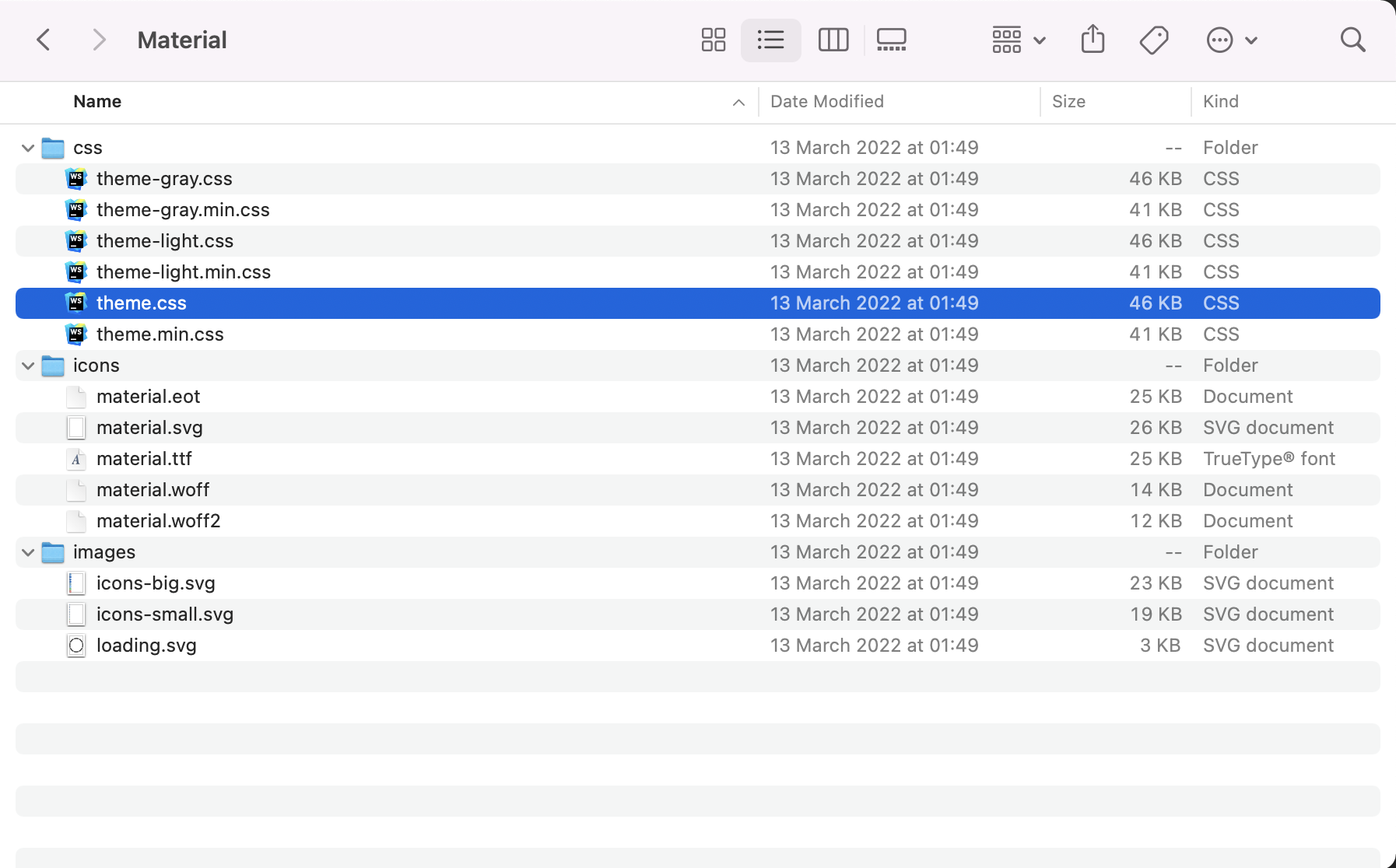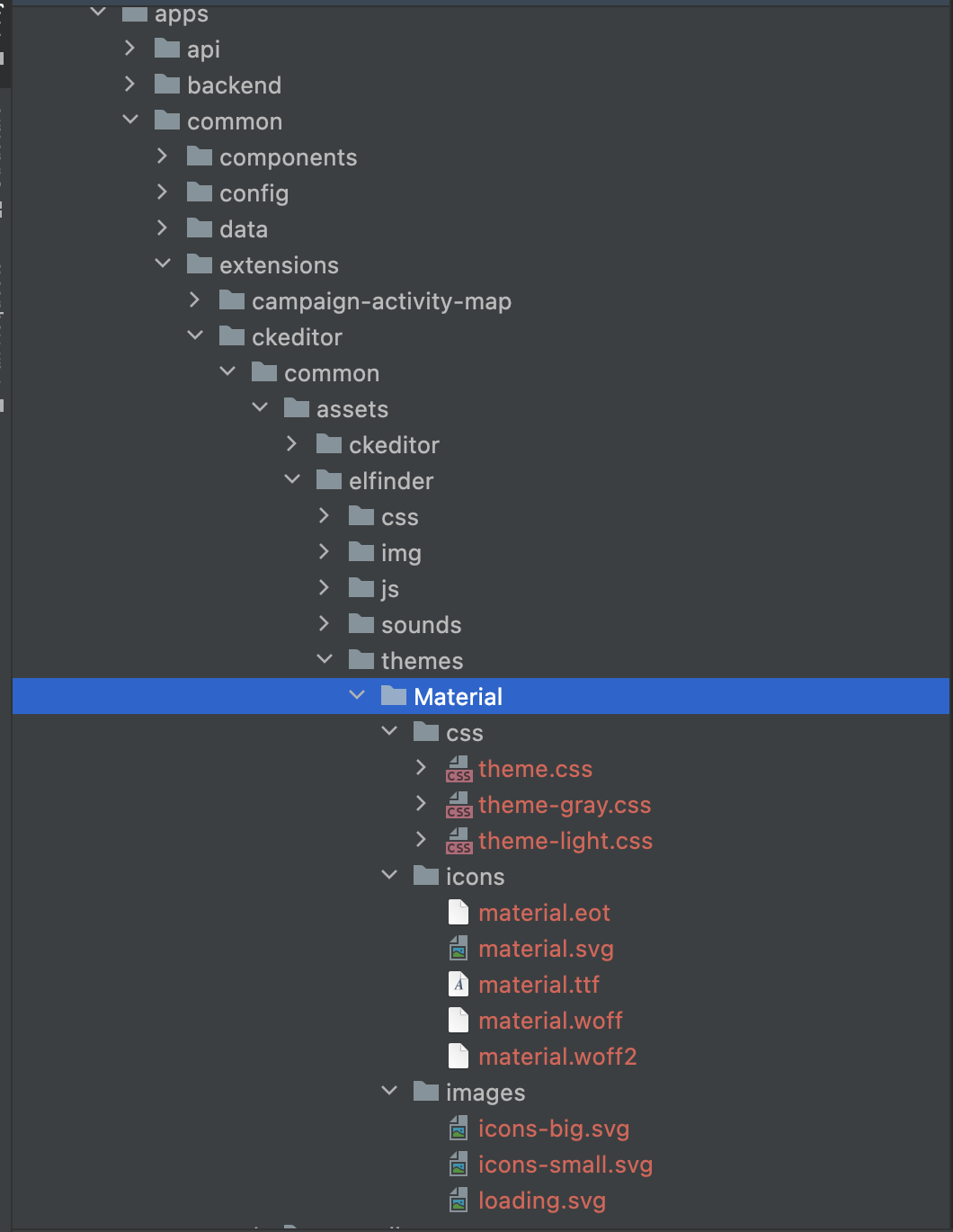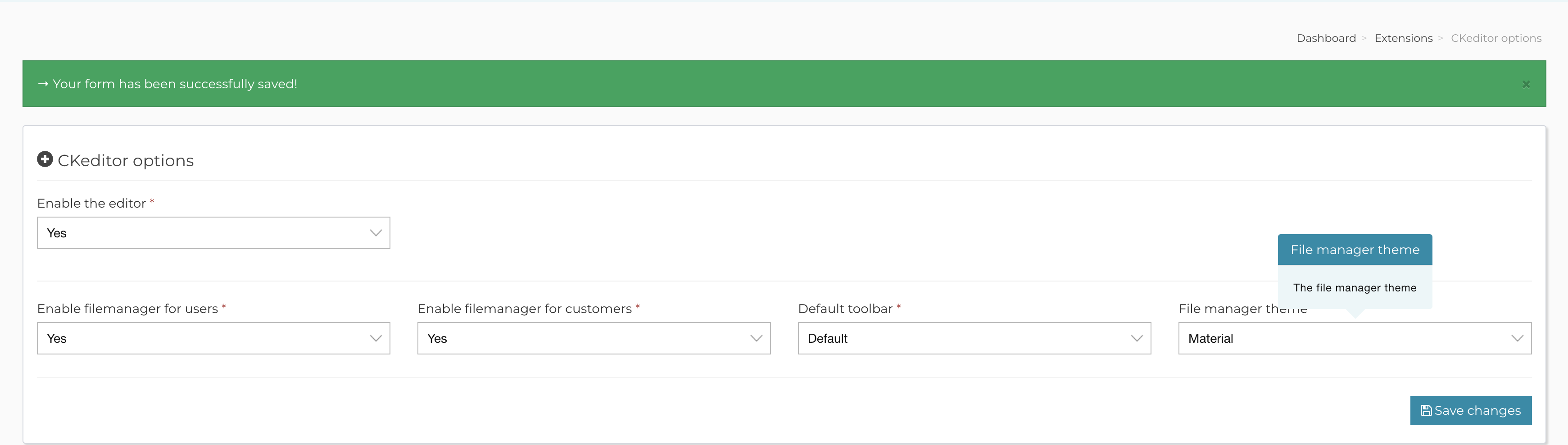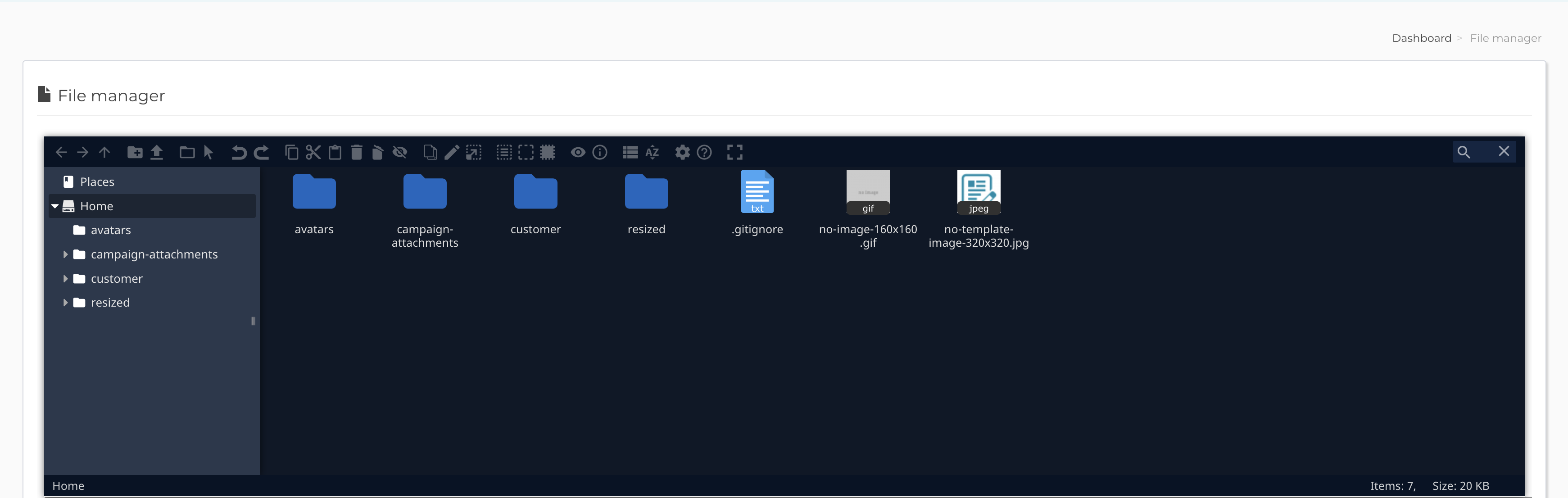How to add a custom theme for the file manager
AppMail uses ElFinder as its file manager of choice.
While we think the default ElFinder theme looks very good, there are people that look for a different look, and this is why ElFinder supports custom themes.
In order to add a custom theme in AppMail, for ElFinder, you will need to first find the right theme. Once you find your theme, in our example, elFinder-Material-Theme, you should download it on your computer, to inspect it.
Generally, you will get a zip file, which, once unzipped, should look like:
The folder name is called
Material and as you can see, and it contains many assets, including a css folder which has the file that is important for us, that is, theme.css.Next step is to take this folder,
Material, and upload it, via FTP, in your AppMail application.AppMail will look for custom ElFinder themes in the
/apps/common/extensions/ckeditor/common/assets/elfinder/themes/ folder (create it if missing).Therefore, we need to place our
Material folder in the above location:With the theme in place, it is the time to tell ElFinder that we want to use this theme instead of the default one.
We do this by logging in AppMail backend area, and going to Backend > Extend > Extensions > CKEditor, where we select the new theme as the default theme for the file manager:
Now when we visit the file manager, we can see the new theme in action:
Related Articles
Adding custom configuration params.
The custom configuration file is apps/common/config/main-custom.php and by default it has this content: [...] return array( // application components 'components' => array( 'db' => array( 'connectionString' => 'mysql:host=__host__;dbname=__dbname__', ...Enable the file manager for editor files
Following screenshots show how to enable the file manager so that you can store assets for your campaigns or generally so that they can be accessed from the editor. Step 1: Step 2: Step 3: Step 4: Step 5: That’s it.Correct CSV file format for import
When importing subscribers into AppMail, you can do it from text files, csv files or external SQL database. If you decide to do it from csv files, your csv file has to contain proper header columns and one of the columns must be named email. If you ...How to add custom email footers for all emails?
Sometimes you might need to make sure all the emails that go out will contain a certain email footer, for example where you’ll add the default unsubscribe information, or maybe your copyright. In order to do so, you have to navigate to Backend > ...Add a new delivery server type
If you look in apps/common/models/ you will see lots of files called DeliveryServer{TYPE}.php where type is the provider they implement, for example DeliveryServerAmazonSesWebApi.php In order to create your own delivery server implementation, you ...