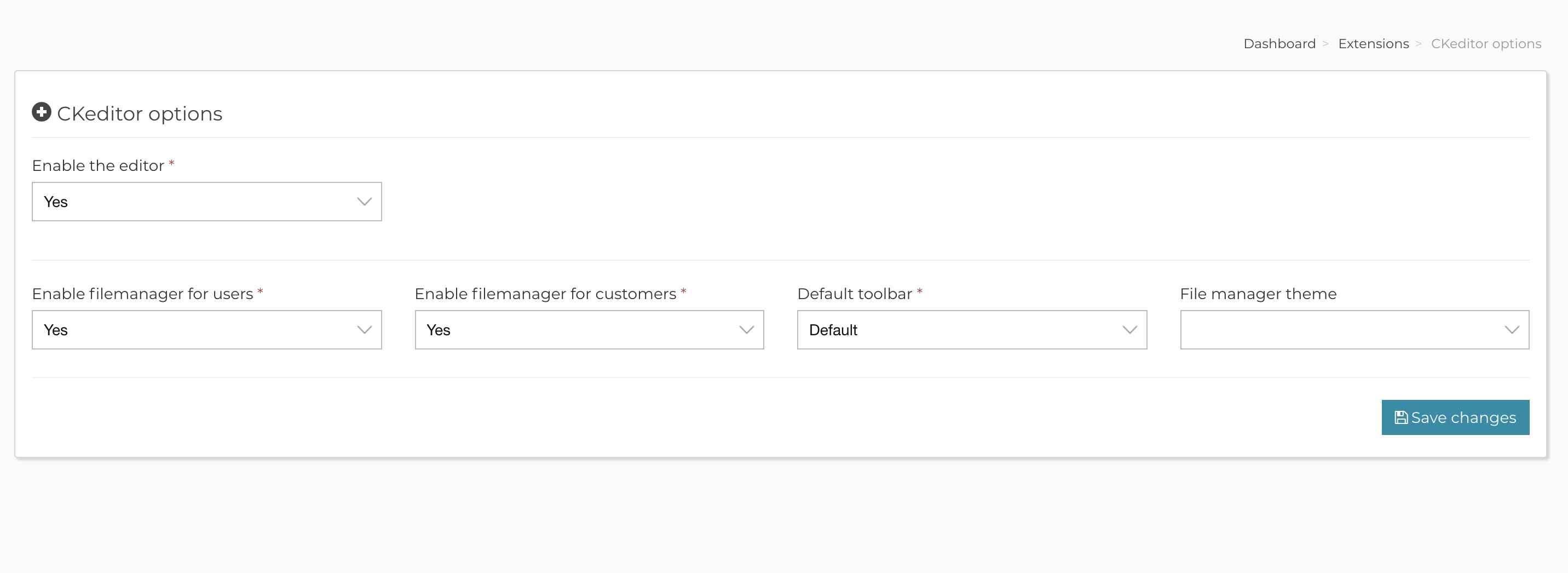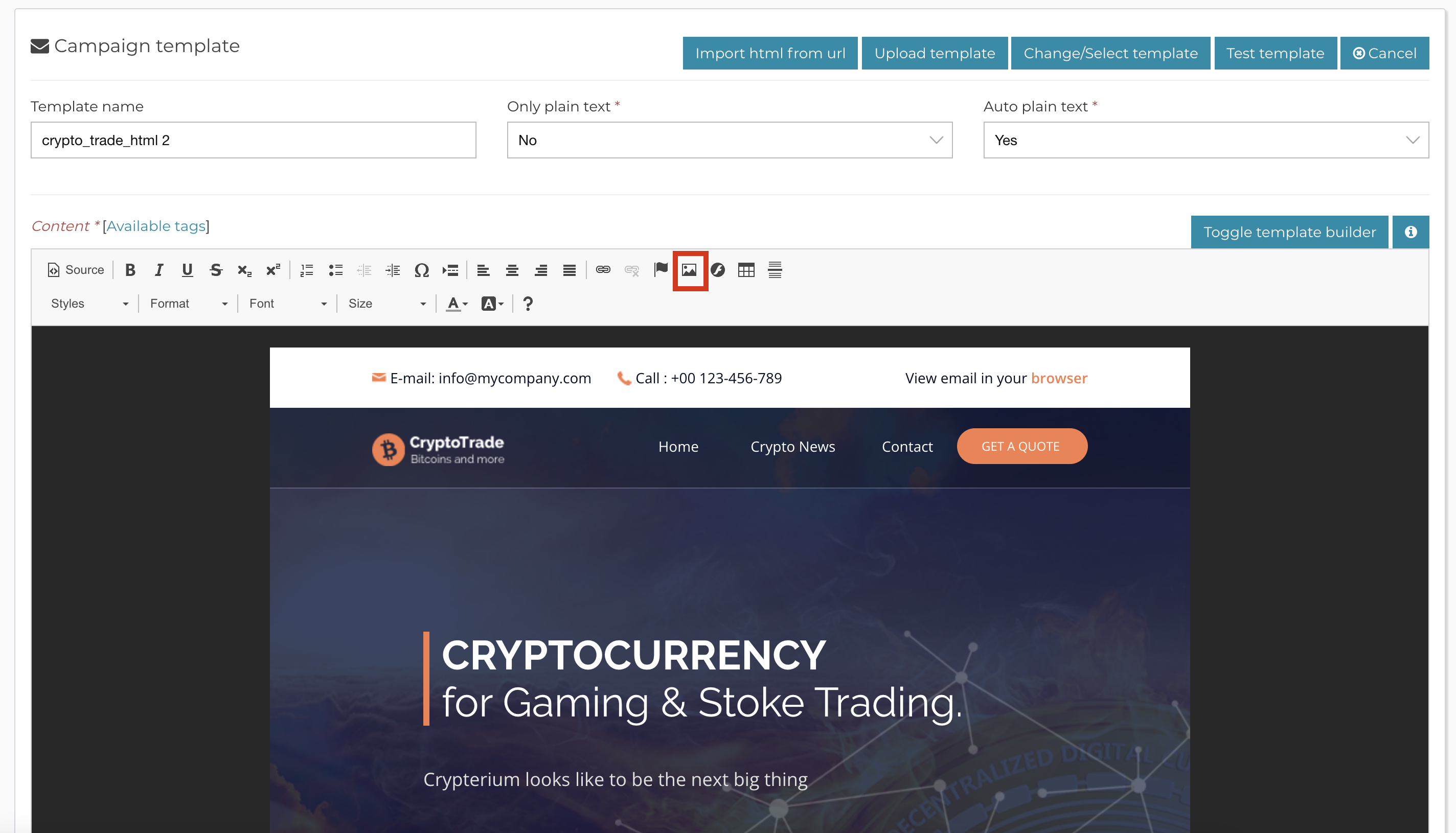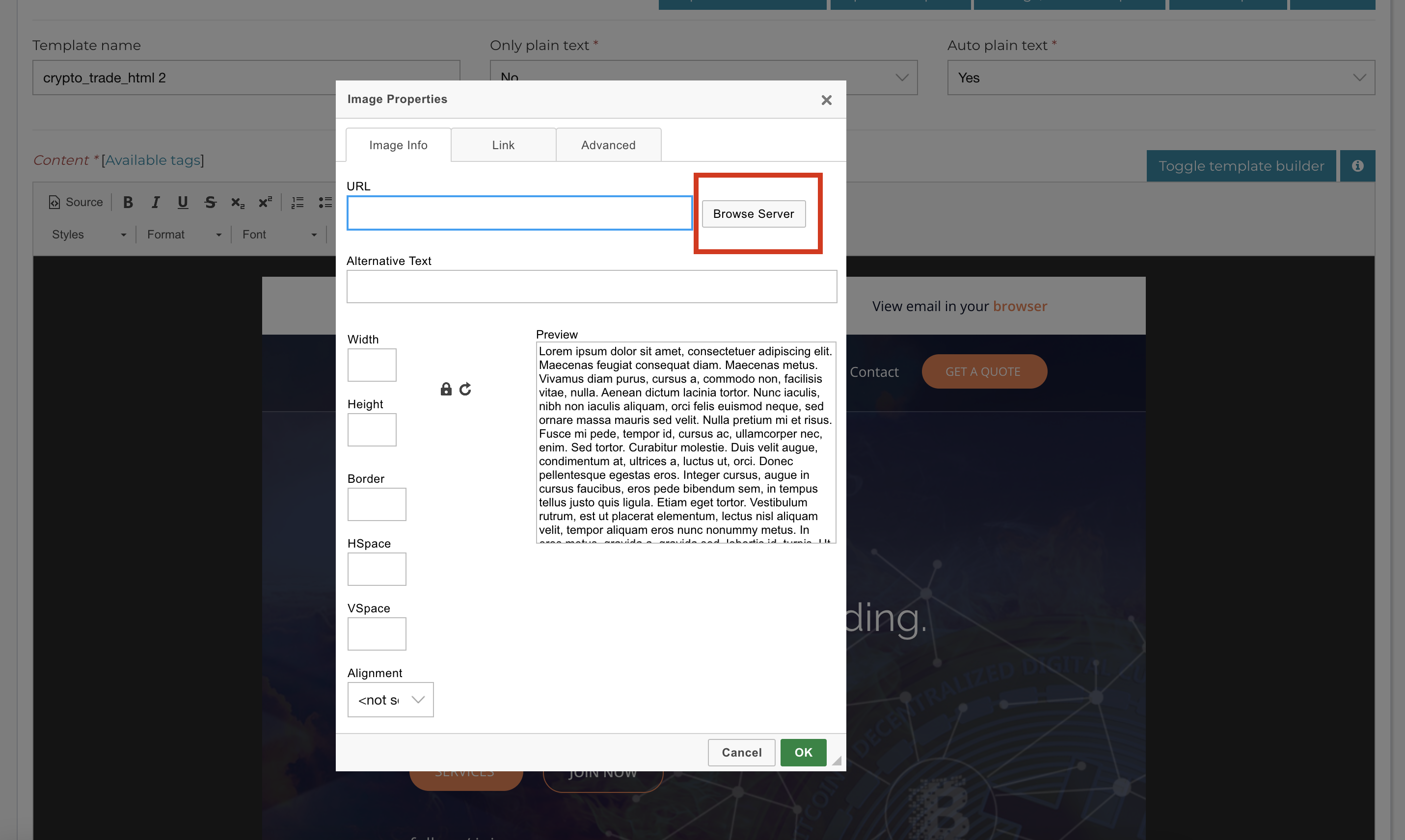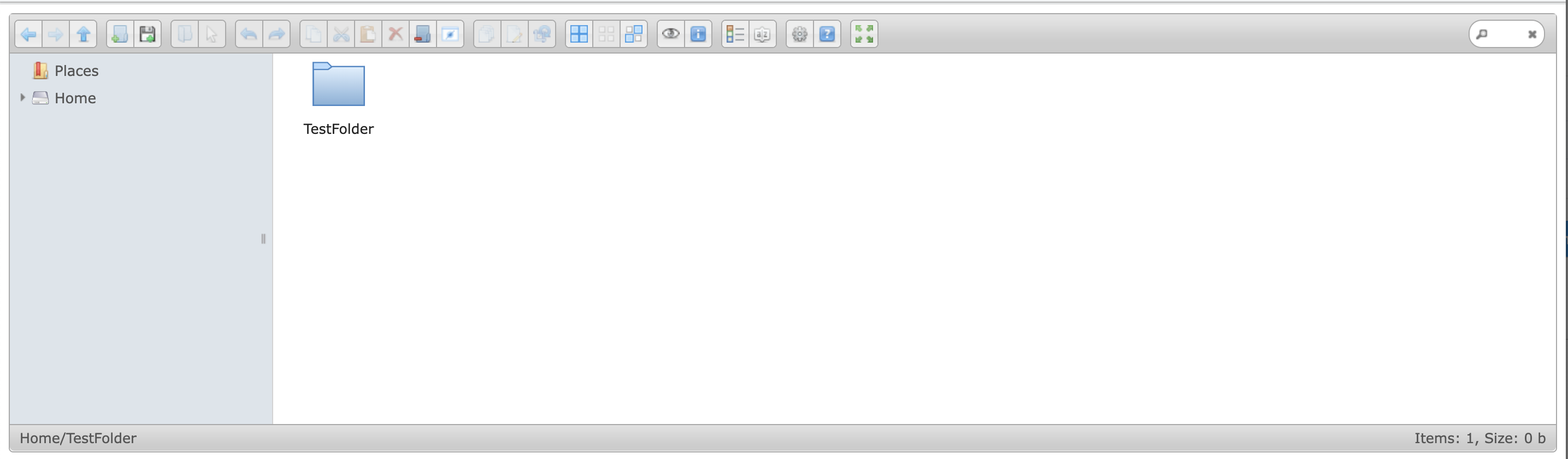Enable the file manager for editor files
Following screenshots show how to enable the file manager so that you can store assets for your campaigns or generally so that they can be accessed from the editor.
Step 1:
Step 2:
Step 3:
Step 4:
Step 5:
That’s it.
Related Articles
Enable debugging
As much as I struggle to make AppMail compatible out-of-the-box with any host, this is just unrealistic since the configuration vary so much between the hosts. By default, AppMail runs in production mode, that is, no errors are show to the end user. ...How to add a custom theme for the file manager
AppMail uses ElFinder as its file manager of choice. While we think the default ElFinder theme looks very good, there are people that look for a different look, and this is why ElFinder supports custom themes. In order to add a custom theme in ...How do I enable command line import for subscribers?
Importing large CSV files from the web interface, like shown in this article, can be problematic sometimes. This is why we offer an alternative. We offer a way to upload your CSV file which will be queued and then processed by a command line command. ...Enable installer debugging
Sometimes the install process might give you headaches, though this is extremely rare, it seems it can happen. It can be because importing the database schema takes too much time, or because you lose the session in middle of the install, or for any ...Correct CSV file format for import
When importing subscribers into AppMail, you can do it from text files, csv files or external SQL database. If you decide to do it from csv files, your csv file has to contain proper header columns and one of the columns must be named email. If you ...